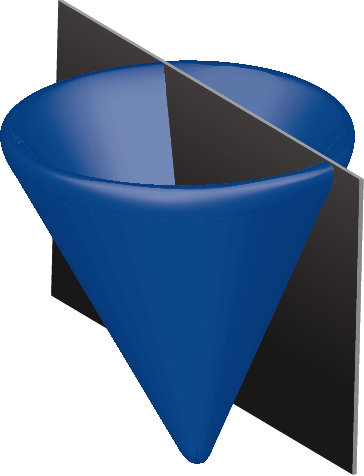Installation¶
Supported platforms¶
CVX is supported on 32-bit and 64-bit versions of Linux, Mac OSX, and Windows, running MATLAB versions 7.5 (R2007b) and later. There are some important platform-specific cautions, however:
- Gurobi support requires Matlab 7.7 (R2008b) or later.
- 32-bit Linux: the Gurobi solver is not available for this platform, as Gurobi is phasing out support for 32-bit Linux altogether.
- Older versions of Mac OS X (e.g. 10.5) ship with Java 1.5. The standard version of CVX works properly on this platform, but CVX Professional support requires Java 1.6. To restore this support, upgrade your operating system or Java installation.
As of version 2.0, support for versions 7.4 (R2007a) or older has been discontinued. If you need to use CVX with these older versions of Matlab, please use CVX 1.22 or earlier, which will remain available indefinitely on the CVX Research web site. However, this version is no longer supported, and will not receive bug fixes or improvements. We strongly encourage you to update your Matlab installation to the latest version possible.
Installation instructions¶
Note
If you wish to use CVX with Gurobi or MOSEK, they must be installed and accessible from MATLAB before running cvx_setup. See below for more details.
Retrieve the latest version of CVX from the web site. You can download the package as either a .zip file or a .tar.gz file.
Unpack the file anywhere you like; a directory called cvx will be created. There are two important exceptions:
- Do not place CVX in Matlab’s own toolbox directory.
- Do not unpack a new version of CVX on top of an old one. We recommend moving the old version out of the way, but do not delete it until you are sure the new version is working as you expect.
Start Matlab.
Change directories to the top of the CVX distribution, and run the cvx_setup command. For example, if you installed CVX into C:\Matlab\personal\cvx on Windows, type these commands:
cd C:\Matlab\personal\cvx cvx_setup
at the Matlab command prompt. If you installed CVX into ~/MATLAB/cvx on Linux or a Mac, type these commands:
cd ~/MATLAB/cvx cvx_setup
The cvx_setup function performs a variety of tasks to verify that your installation is correct, sets your Matlab search path so it can find all of the CVX program files, and runs a simple test problem to verify the installation.
In some cases—usually on Linux—the cvx_setup command may instruct you to create or modify a startup.m file that allows you to use CVX without having to type cvx_setup every time you re-start Matlab.
Installing a CVX Professional license¶
If you acquire a license key for CVX Professional, the only change required to the above steps is to include the name of the license file as an input to the cvx_setup command. For example, if you saved your license file to ~/licenses/cvx_license.mat on a Mac, this would be the modified command:
cd ~/MATLAB/cvx
cvx_setup ~/licenses/cvx_license.mat
If you have previously run cvx_setup without a license, or you need to replace your current license with a new one, simply run cvx_setup again with the filename. Once the license has been accepted and installed, you are free to move your license file anywhere you wish for safekeeping—CVX saves a copy in its preferences.
In order to use Gurobi or MOSEK with CVX, you must first install them according to their respective developer’s instructions. In particular, make sure that the MATLAB interface is fully operational in each case. For instance, the commands mosekopt and/or gurobi should run successfully from the MATLAB command line.
Using CVX with Gurobi or MOSEK¶
When cvx_setup is run, it configures CVX according to the solvers that it locates at that time. Therefore, if you first install CVX Standard, and later install Gurobi or MOSEK, you must re-run cvx_setup in order for CVX to detect the new solver.
When installing these solvers, please make sure that their MATLAB interfaces are operating properly before re-running cvx_setup. Please consult the installation instructions provided by the solver developer for details. If MATLAB cannot find the gurobi or mosekopt commands when cvx_setup is run, it will not configure CVX to use those solvers.
About the included solvers¶
The CVX distribution includes copies of the solvers SeDuMi and SDPT3 in the directories cvx/sedumi and cvx/sdpt3, respectively. We have designed CVX to use its own copy of these solvers, because we can better support the specific version that we have chosen. Indeed, CVX has generated quite a few bug reports for these solvers! However, you are free to keep an alternate copy in your MATLAB path. When you are not constructing a CVX model, MATLAB will rely on your copy of the solver instead.