How to use?
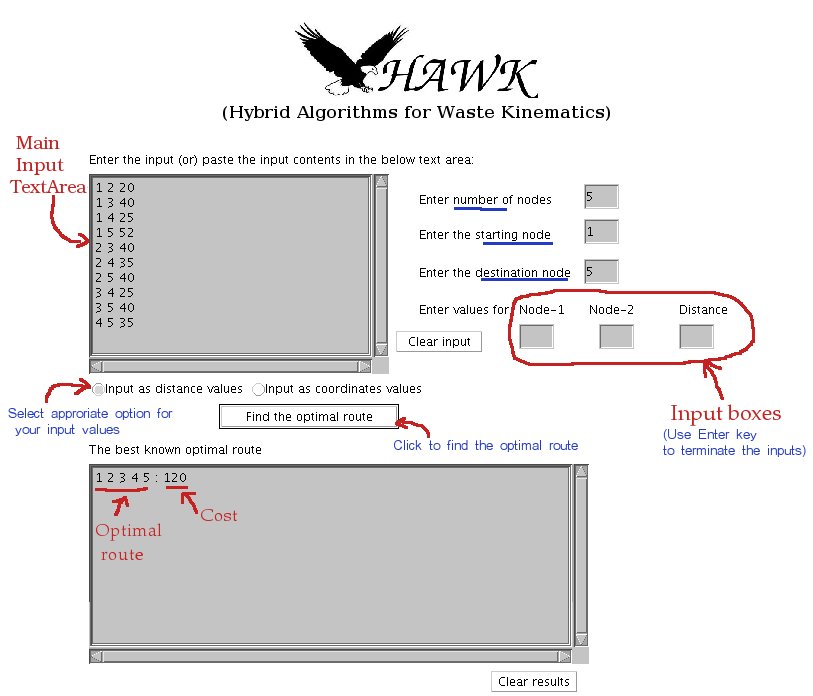
You can provide input in two different ways
- One way is, you can enter the input values in the input boxes (three separate boxes at the right side), the entered values will be copied automatically to the main input text area
- Modifications, if needed, can be done directly on the main input text area
- Another way is to directly enter inputs in the main input text area (see the below instructions for the input format) or Copy and paste the input values in the input text area (in case you have the input data in a file).
- If you are providing input as values of distance, then select the radio button as Input as distance values and input format should be (node1)(space)(node2)(space)(distance)(newline)
eg: 1 2 86
1 3 57 - If you are providing input as values of coordinates, then select the radio button as Input as coordinates values and input format should be (node1)(space)(x-coordinate of node1)(space)(y-coordinate of node1)(newline)
eg: 1 120 76
1 34 100 - Enter the total number of nodes, starting node and destination node in approriate fields
- After providing valid inputs, click the Find the optimal route button and the results will be shown in the The best known optimal route text area
- The output results are shown as optimal path string along with cost(after the character ':'), like 1 3 4 2 5 : 46
- You can run many iterations by clicking again the Find the optimal route button, for exploring different optimal routes
Java Plug-in Help
Frequently Asked Questions (FAQ)
A. What Is Java Plug-in?
Java Plug-in allows you to run programs called applets inside your Web browser. Applets are mini-programs, written in Java language, specifically to run within Web browsers.
B. Why Do I Need Java Plug-in?
The application uses applets as the front end, so you Java Plug-in need to be enabled in your browser.
C. How Do I Get Java Plug-in?
Java Plug-in is available free of charge from Sun Microsystems. It is a part of the Sun Java Virtual Machine (JVM) software package. You will need to download the Sun Java Virtual Machine (JVM) to get Java Plug-in.
Click below on the link to Sun's download and install Web page and follow the instructions.
Download and Install the Sun Java Virtual Machine (JVM)
Most browsers have older versions of Java technology already built-in. However, these older versions of Java will not run applets, the Java platform's most advanced features. By installing and using Sun's Java Plug-in, you know that you have the latest Java technology available.
The minimun software requirement for Java Plug-in is version 1.3. However, you will need to install version 1.4.1 or higher to work.
D. What Is Java Runtime Environment (JRE)?
Java Runtime Environment (JRE) is the name of Sun Microsystems' package that
includes Java Plug-in, the Sun Java Virtual Machine (JVM), the Java Plug-in
Control Panel, and other components.
Troubleshooting
Note: You may need systems administrator rights and privileges to perform some of the recommended functions below.
A. In the webpage Java applet does not start. What is wrong?
Does your network have a slow connection? Sometimes networks with slower
connections take longer to load Java applets.
Do you have Java Plug-in installed?
To verify that you have Java Plug-in installed check out this link
http://www.java.com/en/download/installed.jsp
You can download the Java plug-in from this link: http://java.sun.com/products/plugin/