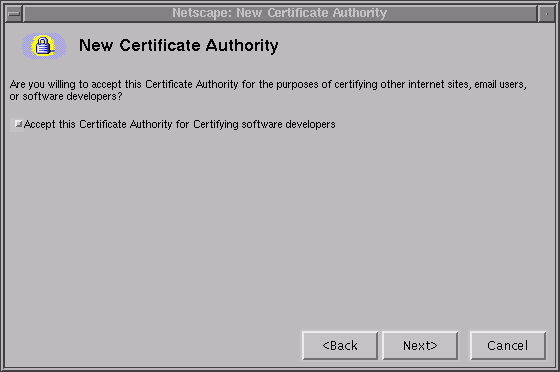 |
The Memex client is a signed applet that interacts with the browser and connects to the Memex server over HTTP. The server consists of servlets that perform various archiving and mining functions autonomously or triggered by client action.
This guide assumes that you have followed the steps given for downloading and setting up Memex and are about to use it.
NEW! Check out a sequence of screenshots from a typical Memex session.
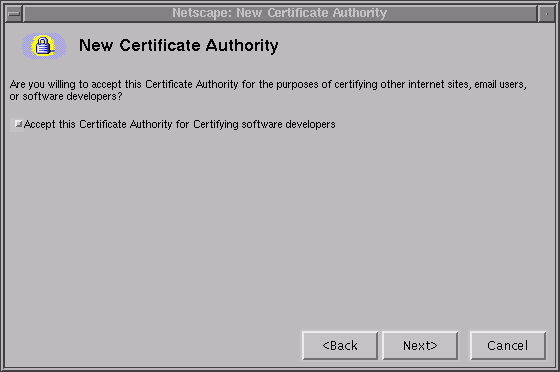 |
When you download the certificate, Netscape will pop up some dialog windows. Check the box shown below and give a name to your new certificate, such as `memex'.
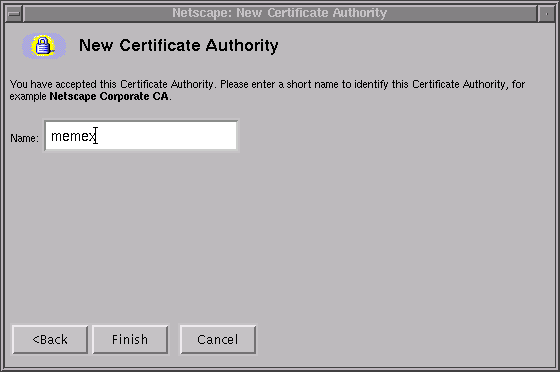 |
When you now visit the Memex applet page, a few more dialog windows will pop up via which Memex will ask you for privileges to access browser data. It is quite safe to grant these privileges as no privacy can be possibly lost unless you visit the Memex applet page.
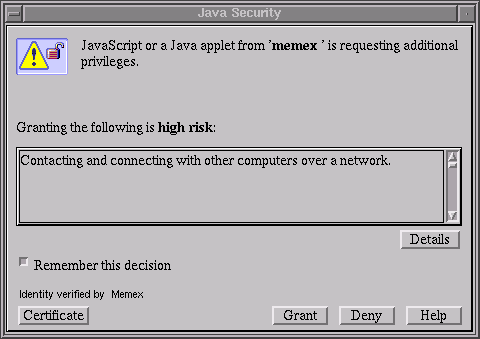 |
When Memex finishes loading, a login window opens up. Type in or correct the server base URL, your login name, and the password that has been mailed to you.
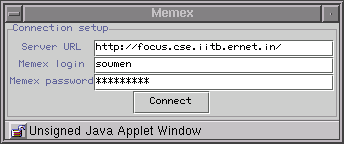 |
A successful login opens up the default Memex tab, the search tab.
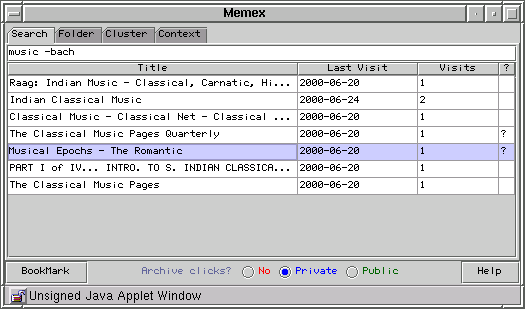 |
There is a three-way privacy choice: the user can choose not to archive clicks, to archive them as his/her private data, or share it with others. If the user so permits, all page visits are reported to the server. The client and server cooperate to populate server side tables with node, link, and visit metadata, as well as a full-text index. Currently we handle only HTML, but we plan to add PS and PDF, which will be very useful for users in the academic community.
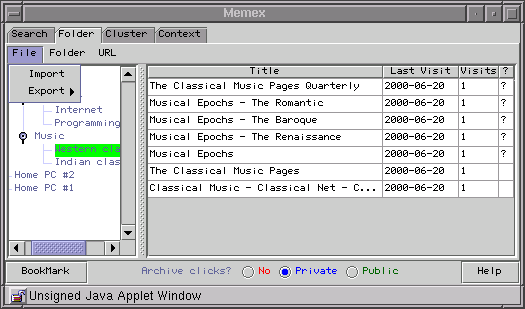 |
The second tab is the folder tab. If you have browser-specific bookmarks, you can import them into Memex using this tab.
Folders are key to characterizing and differentiating between topics of interest to an individual and to a community. Yet, some users will have no folder structure in their bookmarks, and others will keep accumulating bookmarks which are not placed in any folder (by default, in the root folder which characterizes ``any topic'').
Users will not manually classify most of their history. Memex will do this lazily in the background, populating the right panel with URL's whose folder membership has been `guessed,' visually flagged by a `?' in the rightmost column. The user can then reinforce Memex or correct mistakes in folder assignment by cutting and pasting. This constitutes valuable training by the user, and helps Memex more accurately reflect the user's notion of topics.
Studies have shown that visiting Web pages is best expressed using spatial metaphors: your context is ``where you are'' and ``where you are able to go'' next .Users surf on many topics with diverse priorities. Because browsers have only a transient context (one-dimensional history list), surfers frequently lose context when browsing about a topic after a time lapse.
Once Memex has guessed the folders for unclassified history pages, providing a topical context becomes possible. The following figures show how selecting a folder lets the user resume their browsing on a topic ``from where they left off.'' A user-configurable parameter determines how many of the most recent nodes are shown.
 |
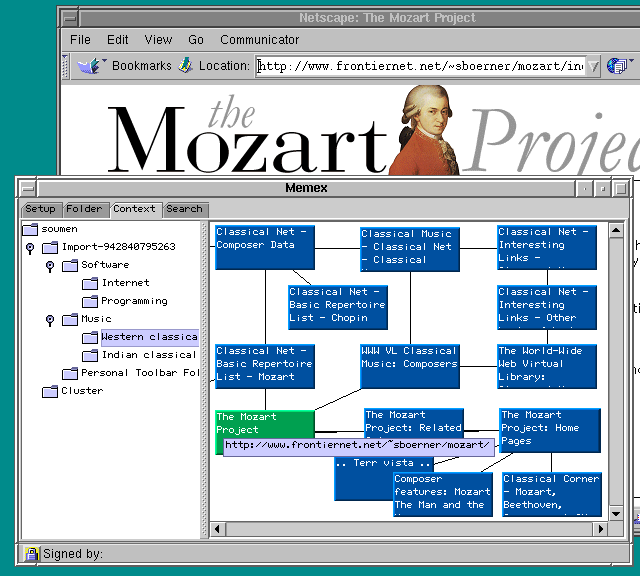 |